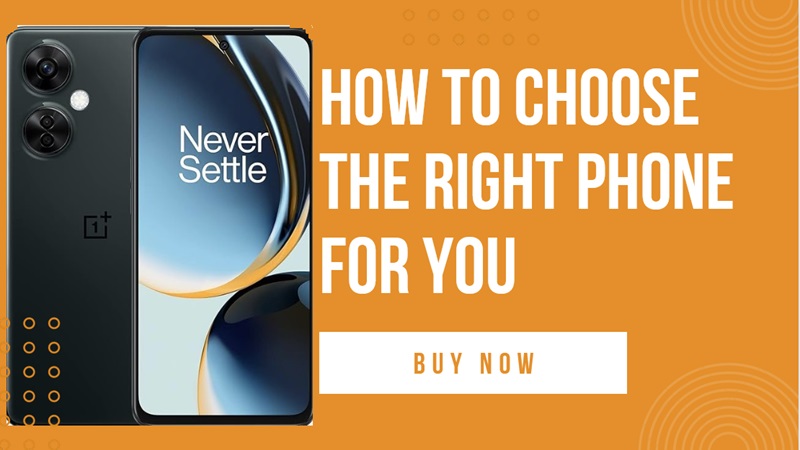How to Download Windows 11 Pro: Your Ultimate Guide for Smooth Upgrades-Windows 11 Pro is not just an upgrade; it’s a leap into the future of operating systems. With a sleek design, improved performance, and enhanced security features, it’s no wonder users are eager to make the transition. In this guide, we’ll explore the step-by-step process of downloading Windows 11 Pro and unlocking the potential of your device.
How to Download Windows 11 Pro: Your Ultimate Guide for Smooth Upgrades
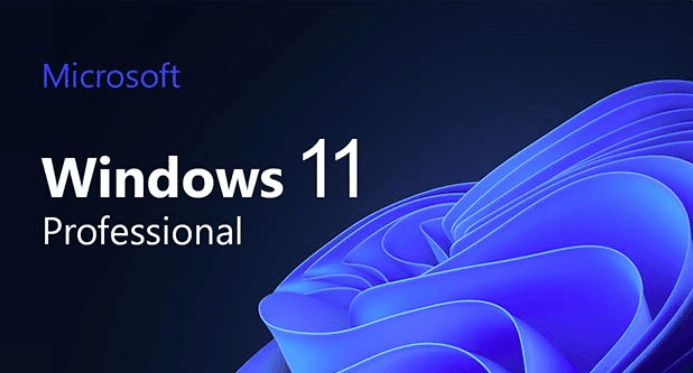
System Requirements: Ensuring a Smooth Transition
Before diving into the download process, it’s crucial to ensure your device meets the necessary specifications. Windows 11 Pro comes with specific hardware and software requirements, and understanding them is key to a seamless upgrade.
Hardware Specifications
Windows 11 Pro demands a modern set of hardware specifications, including a compatible 64-bit processor, sufficient RAM, and ample storage space. Checking your device against these requirements is the first step toward a successful installation.
Software Prerequisites
In addition to hardware, certain software prerequisites need attention. Ensure your current operating system is up-to-date and compatible with the Windows 11 Pro upgrade. This guarantees a smooth transition without unexpected hiccups.
Official Download Channels: Trusting Microsoft’s Platforms
Microsoft offers multiple official channels for downloading Windows 11 Pro, ensuring users have options based on their preferences.
Microsoft Website
The most direct route is through the official Microsoft website. Navigate to the designated download page, where you’ll find a straightforward process to acquire the latest operating system.
Windows Update
For users with Windows 10, the upgrade might be available through Windows Update. Check for updates, and if Windows 11 Pro is listed, follow the on-screen instructions to initiate the download and installation.
Microsoft Store
The Microsoft Store is another reliable source. Visit the store, search for Windows 11 Pro, and follow the prompts to seamlessly download and install the upgrade.
Alternative Sources: Exercising Caution
While official channels are preferred, some users explore alternative sources. It’s essential to exercise caution to avoid potential risks and security issues.
Authorized Third-Party Retailers
Authorized third-party retailers may offer Windows 11 Pro for purchase. Ensure these sources are trustworthy and licensed to distribute Microsoft products.
Tech Forums and Communities
Tech forums and communities might provide download links, but users must be wary. Unauthorized sources can lead to compromised versions of the operating system, risking system stability and security.
Caution Against Unofficial Sources
It’s crucial to highlight the risks associated with unofficial sources. Downloading Windows 11 Pro from unverified websites can expose your device to malware and compromise sensitive data.
Preparing Your Device: A Necessary Prelude
Before initiating the download process, take the time to prepare your device. This involves safeguarding your data, ensuring compatibility, and temporarily disabling antivirus software.
Backing Up Data
Creating a backup of your important files is a precautionary measure. While the upgrade process is designed to preserve data, having a backup ensures nothing is lost in case of unforeseen issues.
Checking Compatibility
Use Microsoft’s compatibility checker tool to verify that your device is ready for the Windows 11 Pro upgrade. Address any identified compatibility issues before proceeding with the installation.
Disabling Antivirus Software Temporarily
To prevent interference during the installation, consider temporarily disabling your antivirus software. Remember to re-enable it after the process is complete to maintain a secure environment.
Step-by-Step Guide: Navigating the Download Process
Now that your device is prepared, let’s dive into the step-by-step guide for downloading Windows 11 Pro.
Accessing the Official Download Page
Visit the official Microsoft website or launch the Microsoft Store. Navigate to the Windows 11 Pro download page, where you’ll find clear instructions on how to proceed.
Selecting the Appropriate Version
Windows 11 Pro offers different versions, catering to various user needs. Select the version that aligns with your requirements, whether it’s for personal use, business, or specific features.
Initiating the Download Process
Click the designated download button to initiate the process. Depending on your internet speed, the download may take some time. Once complete, follow the on-screen instructions for installation.
Installation Process: Choosing the Right Path
With the download complete, it’s time to embark on the installation process. Users can choose between a clean installation and an upgrade from an existing Windows version.
Creating a Bootable USB Drive
For a clean installation, consider creating a bootable USB drive. This method ensures a fresh start and minimizes potential conflicts from the previous operating system.
Clean Installation vs. Upgrade
Decide whether a clean installation is necessary or if upgrading from your current Windows version suffices. Both options are valid, but a clean install offers a pristine environment for Windows 11 Pro.
Common Installation Issues and Troubleshooting
Installation hiccups are not uncommon. Troubleshoot common issues like driver conflicts, insufficient disk space, or interrupted internet connections to ensure a successful installation.
Customization and Settings: Tailoring Windows 11 Pro to Your Preferences
Once installed, it’s time to explore the customization options and settings available in Windows 11 Pro.
Personalizing the Desktop
Make Windows 11 Pro your own by personalizing the desktop. Customize wallpapers, themes, and colors to create a visually appealing and comfortable workspace.
Configuring System Preferences
Adjust system preferences to suit your workflow. From power settings to display configurations, take the time to tailor Windows 11 Pro to your specific needs.
Exploring New Features
Windows 11 Pro introduces new features and improvements. Explore the redesigned Start Menu, enhanced Snap layouts, and the Widgets feature to make the most of the upgraded operating system.
Optimizing Performance: Keeping Your System Running Smoothly
To ensure optimal performance, Windows 11 Pro comes equipped with built-in optimization tools.
Utilizing Built-in Optimization Tools
Take advantage of tools like Disk Cleanup, Windows Update, and Performance Monitor to keep your system running smoothly. Regular maintenance ensures longevity and efficiency.
Managing Startup Programs
Review and manage startup programs to streamline the boot-up process. Disabling unnecessary applications improves system speed and responsiveness.
Regular System Maintenance
Perform regular system maintenance, including disk defragmentation and software updates, to keep Windows 11 Pro operating at its best.
Troubleshooting Common Issues: Addressing Challenges
Despite the seamless upgrade process, users may encounter common issues post-installation.
Compatibility Problems
If certain applications or peripherals are incompatible, seek updated versions or alternative solutions. Compatibility mode can also be explored for older software.
Driver Conflicts
Update drivers to the latest versions to avoid conflicts. Check the device manager for any yellow exclamation marks, indicating driver issues.
Post-Installation Glitches
For unexpected glitches, consult online forums or Microsoft support for solutions. Community insights and official support channels can provide quick resolutions.
User Feedback and Reviews: Learning from Others
Gathering insights from early adopters and user reviews can provide valuable information about potential challenges and benefits.
Gathering Insights from Early Adopters
Join tech forums and communities to learn from the experiences of early adopters. Their insights can offer practical tips and solutions to common issues.
Community Forums and Discussions
Engage in community forums and discussions to share your experiences and seek advice. The collective knowledge of the community can be a valuable resource.
Addressing Potential Concerns
Address potential concerns raised by users, whether related to performance, compatibility, or specific features. Staying informed ensures a positive experience with Windows 11 Pro.
Security Features of Windows 11 Pro: Safeguarding Your Digital Space
Windows 11 Pro introduces enhanced security features, prioritizing user data protection.
Enhanced Security Protocols
Explore the enhanced security protocols, including hardware-based security, secure boot, and BitLocker encryption. These features contribute to a safer computing environment.
Windows Defender Improvements
Windows Defender is a crucial component of Windows 11 Pro’s security. Stay updated on its features and configurations to maximize protection against malware and threats.
Safeguarding User Data
Take advantage of Windows 11 Pro’s data protection features. Regularly back up your files, enable system restore points, and stay vigilant against phishing attempts to safeguard your digital space.
Future Updates and Support: What to Expect
Microsoft is committed to providing regular updates and long-term support for Windows 11 Pro.
Microsoft’s Commitment to Updates
Microsoft’s commitment ensures that Windows 11 Pro users receive regular updates, including security patches and feature enhancements. Stay connected to ensure your system benefits from the latest improvements.
Expected Features in Upcoming Releases
Stay informed about upcoming releases and expected features. Microsoft often introduces new functionalities based on user feedback and technological advancements.
Long-Term Support for Windows 11 Pro
Enjoy the peace of mind that comes with long-term support. Windows 11 Pro is designed to provide a stable and secure computing environment for an extended period.
Benefits of Windows 11 Pro: Elevating Your Computing Experience
Explore the numerous benefits of upgrading to Windows 11 Pro, ranging from performance enhancements to a more intuitive user interface.
Performance Enhancements
Experience a boost in performance with Windows 11 Pro. Optimized resource utilization ensures smoother multitasking and faster response times.
Enhanced User Interface
The redesigned Start Menu, centered taskbar, and improved window management contribute to a more visually appealing and user-friendly interface.
Compatibility with Modern Applications
Windows 11 Pro is designed to seamlessly run modern applications, providing access to a vast ecosystem of software and tools.
Conclusion: Embrace the Evolution
In conclusion, downloading and upgrading to Windows 11 Pro is a transformative experience for your device. From enhanced security to a more intuitive interface, the benefits are substantial. Follow the outlined steps, engage with the community, and make the most of what Windows 11 Pro has to offer.
FAQs
Is Windows 11 Pro free to download and install?
Windows 11 Pro may be free for eligible Windows 10 users. Check Microsoft’s official website for specific details on eligibility.
What should I do if my device doesn’t meet the system requirements?
If your device falls short of the requirements, consider upgrading hardware components or exploring alternative options suitable for Windows 11 Pro.
Can I revert to my previous Windows version if I encounter issues with Windows 11 Pro?
Yes, users have the option to revert to their previous Windows version within a specified timeframe after installing Windows 11 Pro. Follow Microsoft’s guidelines for the rollback process.
Are third-party retailers a safe option for purchasing Windows 11 Pro?
Only purchase Windows 11 Pro from authorized and reputable retailers. Be cautious of potential scams and counterfeit versions.
How often should I perform system maintenance on Windows 11 Pro?
Regular system maintenance is recommended, including disk cleanup, updates, and security scans. Aim for a monthly routine to ensure optimal performance.
ALSO READ- Why Every Website Wants You to Accept Its Cookies